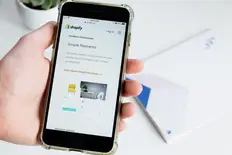Συνομίλησε με την Ava - Την AI Επαγγελματική σου Σύμβουλο
Γειά σου, είμαι η Ava, η AI οδηγός σου για την επιτάχυνση της επιχείρησης σου!
Αν έχεις ήδη μια επιχείρηση ή αν ονειρεύεσαι να ξεκινήσεις μια, είμαι εδώ για να σε βοηθήσω να δώσεις ζωή στο όνειρο σου με τη χρήση AI freelancers. Μοιράσου τους επαγγελματικούς σου στόχους, και μαζί θα δημιουργήσουμε μια εργασία στην οποίαν οι ταλαντούχοι freelancers μας θα δώσουν προσφορά. Ας δώσουμε ζωή στο όνειρο σου!
Έχω επιχείρηση
Ξεκινάω μια επιχείρηση
Κάτι πήγε στραβά κατά την αποστολή αυτής της συνομιλίας στο email σου. Παρακαλούμε δοκίμασε ξανά αργότερα.
Μπορείς να αποθηκεύσεις τη συνομιλία σου μόνο μια φορά κάθε ώρα. Παρακαλούμε δοκίμασε ξανά αργότερα.
Η συνομιλία σου είναι πολύ μικρή. Συνέχισε να συνομιλείς με την Ava για να ενεργοποιήσεις την αποθήκευση.
How to build a Shopify store
Getting started with Shopify is simple. We'll walk you through everything you need to know to set up your first ecommerce store.
24 Μαρ 2020 • 10 λεπτά ανάγνωση
Ενημερώθηκε στις 10 Μαρ 2022 από τον/την Ruchi B.

Content Writing | Designing | Web Development
Η αντιγραφή στο πληκτρολόγιο απέτυχε, παρακαλούμε δοκίμασε ξανά αφού τροποποιήσεις τις άδειες σου.
Αντιγράφηκε στο πληκτρολόγιο.
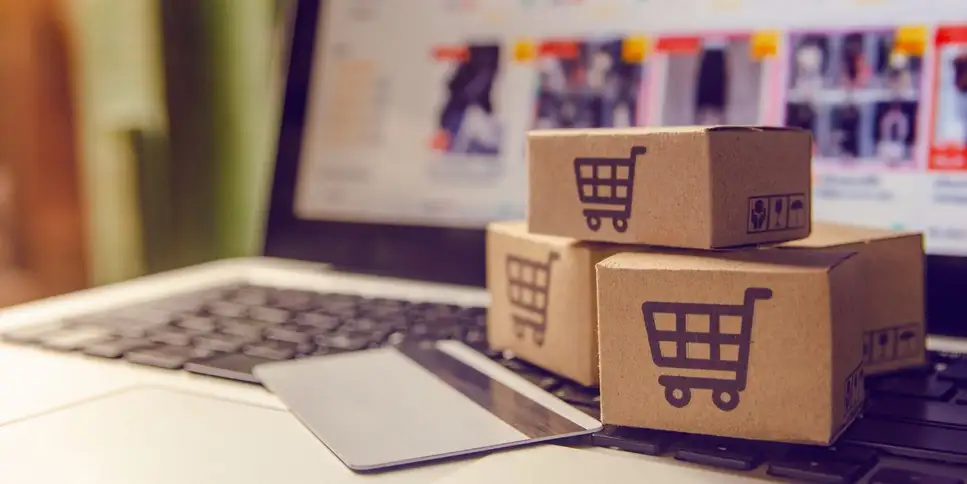
The step-by-step guide to setting up your Shopify website for success
It’s 2020, and ecommerce is still one of the best ways to set up a booming business.
Trouble is, even if you want to build an ecommerce empire, you might not have the expertise to create a full-blown ecommerce website. After all, creating a shopping site takes time, money and above all technical expertise.
Well, that used to be true.
Once upon a time.
But not anymore.
Enter Shopify, one the greatest and best web development platforms for ecommerce businesses. Using the service, you can easily create your own ecommerce website in a few simple steps, and bang! You’re ready for business.
With Shopify, you don’t have to worry about coding shopping carts and integrating payment gateways. Everything can be done from the comfort of the app itself. And the best part: you don’t have to be a coding whiz to do it all.
Using the platform’s simple graphical user interface, you can set up your own ecommerce store and be up and running within a very, very short period of time. Perhaps even in the time it takes for you to read through this entire guide.
But how can you do that, you’re wondering?
To help you answer that question, we have decided to create this ultimate guide on how to create Shopify websites. After going through this, you’ll be all set to set up your own ecommerce storefront in no time.
Let’s not dally any longer and begin.
Shopify pros and cons
Shopify is one of the leading ecommerce platforms in the world, and with good reason. It's easy to set up, it offers some great, mobile responsive templates and you can even mess around with the code if you want to customize your site to your liking.
Shopify is also extremely scalable. It grows right alongside your business, from side hustle to full-fledged enterprise. It also offers 24/7 customer support in case your run into any problems, and there are a range of apps you can add to give your site more functionality and better manage your customer base and inventory.
But Shopify isn't without its downsides. It's … OK … for SEO. That's about as glowing a recommendation as we can give it. It gives you just about every SEO tool you need, but its URL structure isn't set up very well for SEO.
Moreover, it's pricey. To get any serious value, you have to sign up for at least the mid-range plan, which will run you $79 USD per month. That's a pittance if you're making sales hand over fist, but it's pretty steep when you're just getting started.
Also, unless you use Shopify's payment gateway, which isn't available in every country, you'll get charged a transaction fee for every sale. For point of reference, Shopify Payments is currently available in:
Finally, if you want to sell globally, you'll face a difficult time getting your store translated into other languages. Shopify doesn't have that functionality out of the box, and the add-ons that offer it aren't great.
But in spite of these limitations, Shopify is a great ecommerce platform that can grow with your business. That's evidenced by the fact that more than a million businesses in 175 countries use it to run their online stores.
Setting up your Shopify website
The following is a detailed guide regarding the steps you should take in order to set up a Shopify website. By following these steps you can easily set up shop and start selling.
Step 1: Create an account
Shopify is a paid service. But thankfully, you can start testing the waters on the platform by just entering your email and opting for the free trial (which has been extended to 90-days in view of the COVID-19 pandemic).

Once you enter your email in the required box and click on "Start free trial," you’ll be taken to the signup page where you can enter a password and the name of your store. Keep in mind that the store name is the one that’ll appear on the website, so be sure to select your preferred business name here.

After that, you just need to click on the ‘Create your store’ button, and you’re done! Your store will be created! But don’t leave yet, for that’s just the very first step. After your store has been successfully created, you’ll see a success message appear.
And now you’re ready to move onto the next step.
Step 2: Provide initial information
Once your store has been successfully created, you’ll be presented with the following screen, where you will be prompted to enter certain details. This is meant to inform the Shopify system about the kind of business you run. You can either choose to enter the information, or skip this step and move onto the next.

After you’ve completed (or skipped) the above, you’ll be taken to another screen where you will be required to enter your billing address and contact info. It’s important that you do this correctly, as this is the address where you’ll be receiving your payments.

After submitting the above information, your initial setup is complete, and you’ll be taken to your application dashboard.
Step 3: Exploring the Shopify dashboard
In this step, we are going to take a detailed look at the dashboard of your Shopify website. Just take a look at the screenshot below to get acquainted with the interface. Remember, the dashboard is the one place which is virtually the gateway to your website. So it pays to know your way around it.

From the dashboard, you can control all aspects of your Shopify website. From order management to analytics, marketing to app integration, this is the one place that you will be spending the most of your time. In the following steps, we’ll be exploring the different facets of the dashboard, starting with the settings options.
Step 4: Configuring your Shopify settings
Just take another look at the dashboard. See the small gear shape at the bottom left-hand corner? That’s the icon for the settings menu.
Click on it, and you’ll be taken to the Settings screen.

From this page, you’ll be able to navigate the different settings options that are available. We’ll begin with the general settings, and move onto the other ones gradually. Click on the ‘General’ settings option to go to the general settings page.

From this menu, you’ll be able to configure details like your name, business email, and store currency. You’ll also be able to modify the address and phone number information you entered at the beginning of the account setup process.
Now, we shall take a look at the payment options, which, of course, need to be set up very diligently. From the settings menu, you need to select the "Payment provider" option.
From here, you can select any payment option of your choice. You can choose to go with Shopify payments, PayPal, Amazon Pay or other alternative as per your convenience. What’s more, you even have the option of setting up manual payments. Now isn’t that neat!

After completing the payments process, you can similarly make changes to the Shipping, Checkout and other settings that are available. Just play around with the settings a bit and settle on what works for you.
Step 5: Get your own domain name on Shopify
This is, of course, the most important step. Your domain name is the internet address by which your shop will be known around the world (hoping for the best!), so you need to pay careful attention to it.
It’s best if you settle on a domain name that’s related to, or is the same as, the name of your shop and business. This way, you also create a brand of your own. Once you’ve settled on the name, you can go to buy the domain from the Shopify interface itself. Just click on the Domains option in the left panel of the dashboard to get started.

From the above screen, you can buy a new domain directly, or attach any existing domain that you may already have. Keep in mind that Shopify will assign you a default sub-domain to use, but it's best you switch to your own domain as fast as possible. This is essential from a digital marketing perspective.
Step 6: Selecting your theme and customizing your Shopify site
Now we come to the part where you get to the good stuff (not that the previous stuff was bad, just, this is really interesting). Here, you’re going to see how to customize your website. To do so, you need to go back to the drawing-sorry, we mean dashboard.
From the left panel of the dashboard select the ‘Themes’ option as shown below.

From here, you can easily customize your website’s theme as per your preferences. Just click on the ‘Customize’ button, and get ready to make the changes in the theme editor that comes up.

From the theme editor, you can simply choose theme sections and components, and modify them according to your requirements. You have the option to apply site-wide theme settings, or even customize individual pages to give your site a snazzy look and feel.
The Themes menu gives you the option to select from a wide range of themes. You can opt for free themes, buy premium ones, or even upload themes that you may already have on your computer. Whatever you choose to go with, just make sure you give your website that sticky factor which makes visitors want to come back for more.
Step 7: Setting up pages on Shopify
What’s a website without a few web pages? Make sure you include the essential pages on your online shopping site. These may include the product pages, about us page and contact us page. To create pages, just visit the pages option in the left side pane of the dashboard as shown below.

Once you’ve got to the Pages menu, click on ‘Add Page’ to open the page editor.

Here you can edit the content of the page as you see fit. What’s more, you can even use predefined templates that Shopify provides you with. This makes the task of creating pages more fluid as shown below.

What’s more, you can even edit SEO information to make sure that your Shopify page appears high on the SERPs.
In this manner, you can create multiple pages and add them to your Shopify site. Remember to click Save after you finish editing each page, and you’re good to go!
Step 8: Integrating apps on Shopify
Done with the above? Good! Now we are going to integrate apps into our Shopify website. Apps are specific applications that you can use to grow the functionality of your website. These apps give you access to a number of useful functions, such as integrating product reviews and enabling dropshipping capabilities. Just check out the Shopify app store to know more.

Step 9: Adding products to your Shopify store
What’s an online store without the products? Now it’s time to include your stellar range of offerings on your website. You can easily do this using the All products option from the…you guessed it, left panel of the dashboard.

Just click on Add product, and edit the required information as shown below.

Step 10: Selecting a Shopify plan
So now you know how to set up your Shopify website. But wait, there’s a final step left to complete. After you’ve finished with setting up your site, you need to select a Shopify plan that suits your needs.
This plan will come into effect once your free trial period ends. There are three plans to choose from.
Shopify also offers a Shopify Lite plan for $9 USD per month. This allows you to sell goods and take payments on your own blog or on Facebook. They also have an enterprise plan Shopify Plus, with individualized pricing.
And that’s it! You’re done setting up your website. Now you can directly begin to reach out to your customers and start creating a brand following.
Now, how easy was that!
How to make your Shopify site amazing
If you want to get the most out of your Shopify site, you should enlist some expert help.
A graphic designer can make your Shopify site look beautiful and unique. Yes, Shopify has a great template library. But a graphic designer can take an existing Shopify template and individualize it to your preferences. Or, they can create a brand new Shopify template just for your site.
A web developer can also help you get the most out of your Shopify site. Remember how we said Shopify allows you to mess with the code? A web developer can use that functionality to build custom elements for your website, and give it some incredible features that aren't available out of the box.
Shopify does give you some SEO tools, but an SEO expert can make sure your site has the best chance of ranking in search engines. They might not be able to fix Shopify's SEO-unfriendly URL structure, but they can make sure you're using the right keywords and structuring your site for success.
If you want to reach out to your customers to build repeat business, an email marketer can help you build campaigns that will keep your clients engaged and turn them into lifelong brand evangelists.
A search engine marketing expert is a must for Shopify. If you want your store to be seen, you need an expert at Google Ads and social media paid ads to get your products in front of the right audience.
Finally, a freelance writer can create copy for your Shopify site that makes your products irresistible. And, they can help you create a content marketing strategy that'll put your brand in front of new audiences.
Final words
Before we take our leave, just a word of wisdom: ecommerce websites are becoming a dime a dozen on the web. With multiple players vying for customer attention, competition is fierce, to say the least. And unless you have significant value to offer to your customers, you can’t hope to survive.
So make sure you create a website that appeals to your customers. And we’ll see you on the other side of success!
Πείτε μας τι χρειάζεστε να γίνει
Συμπλήρωσε το όνομα της εργασίας σου
Σχετικές Ιστορίες
Μίλησε με έναν από τους Τεχνικούς μας Co-Pilots για να σε βοηθήσουν με την εργασία σου
Προτεινόμενα Άρθρα Μόνο για Εσένα

Not all eCommerce platforms are created equal. Don't start an eCommerce store without reading this comparison.
17 min read

Handling shipping for an ecommence store is painful and super stressful. In this post we show you how to make the shipping process much easier.
4 min read

Bring visitors to your site, turn them into leads and turn those leads into paying, loyal customers by building your sales funnel
7 min read

An e-commerce store that generates well and is sustainable
4 min read
Ευχαριστούμε! Σου έχουμε στείλει ένα email με ένα σύνδεσμο για να διεκδικήσεις τη δωρεάν πίστωση σου.
Κάτι πήγε στραβά κατά την προσπάθεια αποστολής του email σου. Παρακαλούμε δοκίμασε ξανά.
Φόρτωση προεπισκόπησης
Δόθηκε πρόσβαση για Geolocation.
Η σύνδεση σου έχει λήξει και τώρα έχεις αποσυνδεθεί. Παρακαλούμε συνδέσου ξανά.